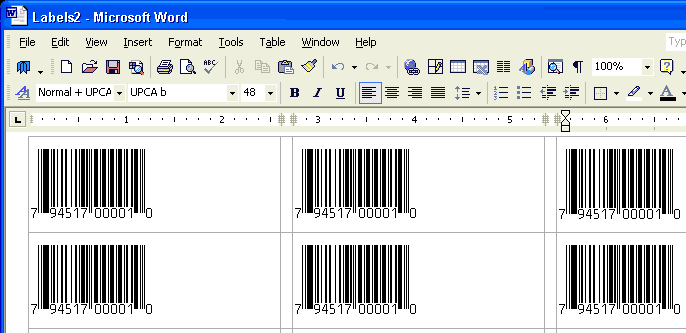Home > Information > Printing Labels
Printing Bar Code Labels
There are two easy ways to print bar code labels using our barcode fonts.
1) The bar code utility program that came with your font package has templates for all standard label sheets. Start our utility program (for this example we will use the BarUPC program, but all of our packages work the same way). Enter the data you want to turn into a bar code and click on the Make button. Then click on the Label button. You will see a screen like:
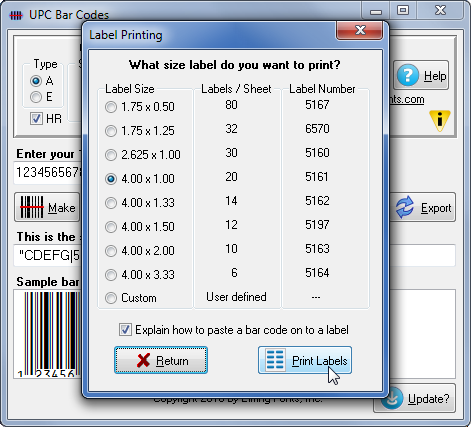
Select the size of the label you want to print your bar code on. You can select by physical size, number of labels per sheet, or the Avery® label number. Then click the Print Labels button. Your word processor will start and open the label template you specified. Paste your bar code into a label. You can also add text or graphics as needed.
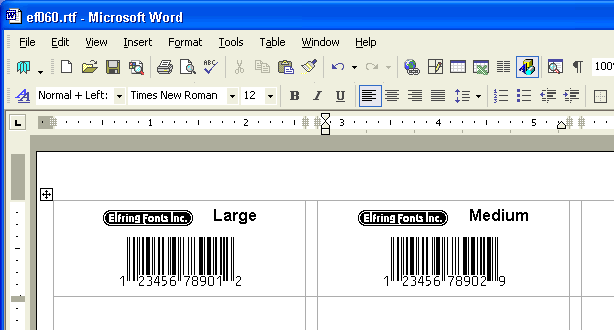
2) You can use also Word's address label templates to print entire sheets of the exact same bar code. You can not add any text to the label this way. This is a quick way to print an entire sheet of identical bar code labels with no other text. Click for complete step by step instructions in pdf format.