Home > Bar Code Fonts > Retail Bar Code Solution > Retail Bar Code Solution Utility
Make a Retail Bar Code Utility
The Retail Bar Code Solution builds every type of retail bar code you could ever need. Just select the type of bar code you want to make, type your data, then click Make to build your bar code. Use this utility to make bar codes and then to copy and paste them into other Windows programs. Click on any orange circle below to view a description of exactly what that control does. Print sheets of labels, selecting exactly what size labels you have. Bar codes can be copied into Word for label printing, or into a desktop publishing program to display a bar code on your packaging. These bar code fonts are compatible with virtually any Windows program. For programs like Excel and Access see the package documentation for details on using our Visual Basic macros directly inside of those programs.
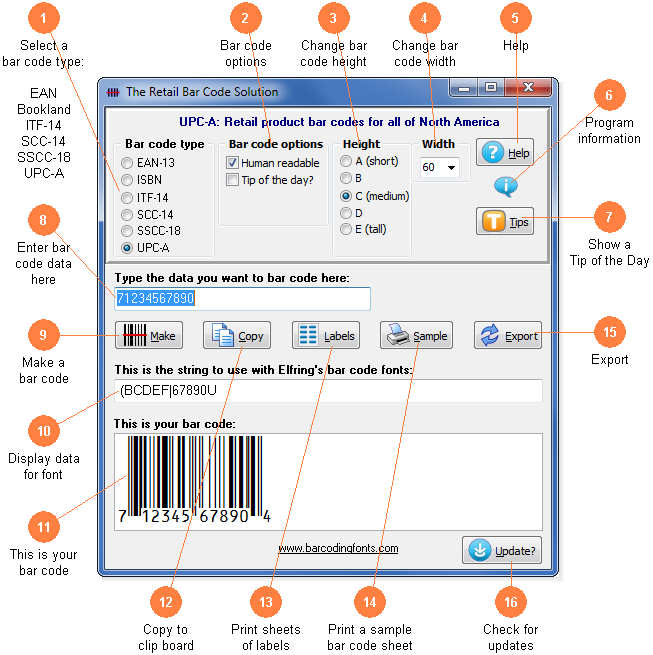
Chose the type of bar code you want to make here. UPC-A or EAN-13 for retail products. ISBN / Bookland for books. ITF-14 for multiple items in a box. And finally SCC-14 or SSCC-18 for shipping container codes.
Basic bar code options. Switch between human readable and standard bar codes. Human readable bar codes print the data in the bar code below the bar code patterns. Add or remove the closing box from ITF-14 bar codes. Control the optional Price Code in an ISBN bar code.
Modify the height of a bar code without changing the width. Select one of the font sizes shown here.
Scale the bar code width up or down by increasing or decreasing the point size.
Launch the Windows Help application. The Help form will give you detailed answers to most questions about how to use this program.
Display program and contact information including the version number of this software.
Display the next program Tip of the Day. From this display you can page forwards or backwards through the list of all available tips.
Type in the data you want to convert to a bar code here. Retail bar codes only use numbers. Once you enter your data, click the Make button to build your bar code.
Click this button to make a bar code from your data. Your number must match the format of the bar code type you have selected.
This is the string of characters to use with our bar code fonts. Note you can not just type in most bar code fonts. Your bar code data is converted into a data string and this data string must be used with our bar code fonts.
This is a sample of what your bar code will look like. Note that Windows screen resolution is fairly low, so the bar code displayed on screen may not exactly match what will be printed.
Copy your completed bar code to the Windows clip board. (The Windows clip board is invisible- don't worry about where it is or how it works.) You can then paste this bar code directly into virtually any Windows program by pressing Ctrl-V or using the Edit, Paste menu in your program.
Print a sheet of labels. Click to open a window to select your label size, and then launch your word processor with that label template. Paste the bar code into any label and add text or graphics.
Print a sample page of your bar code to see just what it will look like. This sample page shows your bar code in a number of different sizes. You can scan the bar codes on this page to see how they work.
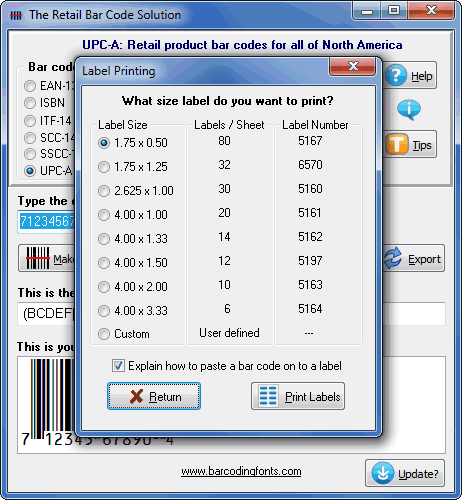
Export a copy of your bar code in bmp, gif, jpg, or png formats. You can choose from four different resolutions. You can email this bar code or use it in your packaging.
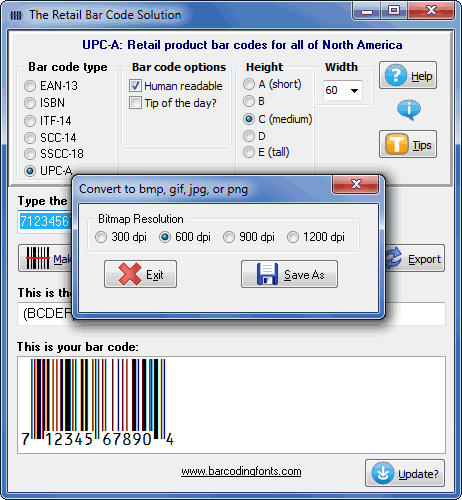
Go on the web to check for program updates
