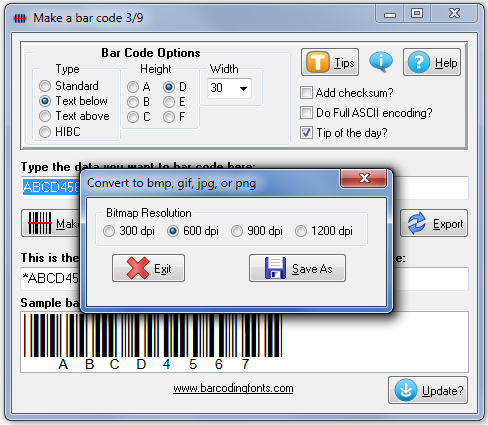Home > Bar code Fonts > Bar code 39 > Bar code 39 Utility
Bar Code 39 Package, $139.50 |
This utility and font set converts your bar code 39 data into actual bar codes. Use this utility to build 39 bar codes and then to copy and paste them into other Windows programs for printing. Click on any orange circle below to view a description of exactly what that control does. Bar codes can be printed on sheets of labels, copied into a desktop publishing program to display a bar code on your packaging, or exported as a gif, jpg, or png file. These bar code fonts are compatible with virtually any Windows program. For programs like Excel and Access see the package documentation for details on using our Visual Basic macros directly inside of those programs. Note that Bar Code 39 is simple enough that you can just type most bar codes directly. The software will automatically add the leading + and calculate the checksum for HIBC (Health Industry Bar Codes).
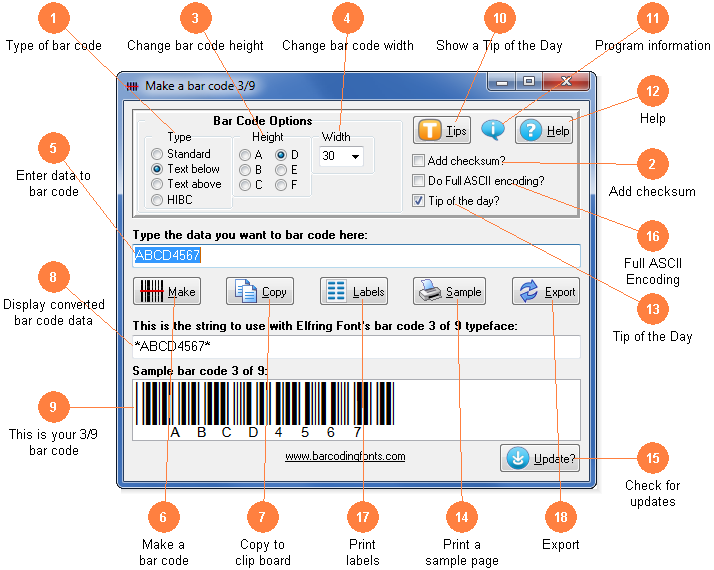
Select the type of bar code 39 to create. Standard bar codes just display bar code patterns. You can also choose human readable bar codes that display the text the bar code represents either above or below it. Finally, you can select HIBC (Health Industry Bar Codes).
Calculate and add the option bar code 39 checksum (rarely used). This is the standard mod 43 checksum.
Modify the height of a bar code without changing the width. Bar codes can range from .25 to 1 or more inches in height.
Scale the bar code width up or down by increasing or decreasing the point size.
Type in the data you want to bar code here. Your data can contains numbers (0-9), upper case letters (A-Z) and the special characters: space, $ % + - . /. Our program will add the Start and Stop character for you. If you enable the optional checksum, this will be calculated and added to your bar code.
Click this button to make a bar code from your number. The bar code will then be displayed in the bottom window of this program.
Copy your completed bar code to the Windows clip board. (The Windows clip board is invisible- don't worry about where it is or how it works.) You can then paste this bar code directly into virtually any Windows program by pressing Ctrl-V or using the Edit, Paste menu in that program.
This is the string of characters to use with our bar code fonts. This string includes the Start and Stop codes plus any optional checksum. Note that while you can type in the bar code 39 font, you must always add a Start and Stop character.
This is a sample of what your bar code will look like. Note that Windows screen resolution is fairly low, so the bar code displayed may not exactly match what will be printed.
Display the next program Tip of the Day. From here you can page forwards or backwards through the entire list of available tips.
Display program and contact information including the version number of this software.
Launch the Windows Help application. The Help form will give you detailed answers to most questions about the program.
Display the next Tip of the Day on each start up when this is checked. Uncheck the box to stop this start up behavior.
Print a sample page of your 39 bar code to see just what it will look like. This sample page shows you your bar code in a number of different sizes. Use this printout to check bar codes you are printing yourself.
Check the web for a program update. You must have an active internet connection running. A web page will be displayed with information about the current version of this program and whether or not you need to update.
Allow Full ASCII encoding in the bar code. Note your bar code scanner must have this feature enabled or you will not see Full ASCII.
Print a sheet of labels. Click to open a window to select your label size, and then launch your word processor with that label template. Paste the bar code into any label and add text or graphics.
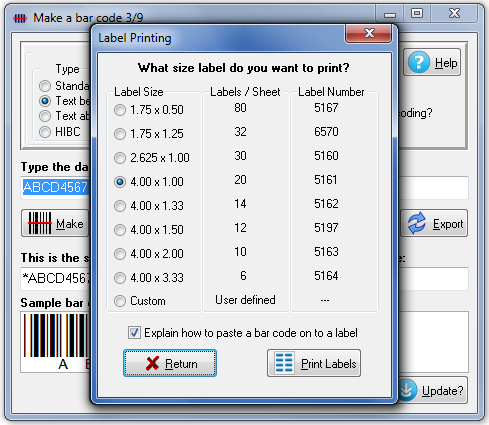
Export a copy of your bar code in bmp, gif, jpg, or png formats. You can choose from four different resolutions. You can email this bar code or use it in your packaging.